Deprecated: The PSR-0 `Requests_...` class names in the Requests library are deprecated. Switch to the PSR-4 `WpOrg\Requests\...` class names at your earliest convenience. in /home4/watchfu4/public_html/wp-includes/class-requests.php on line 24
Are you struggling to keep organized with all the various materials you get online? Whether it’s an ebook, a PDF, an online cookbook, recipes, an ecourse, or anything else you can get your hands on from the web. Trying to keep organized to know where everything is, is enough to drive someone crazy!
You’ve got recipes stored on Pinterest (and you hate it when you forget what board you put the recipe in that you’re planning to make), ebooks stored in your Favorites or in your Kindle, and PDFs planted on your desktop. You might even have a wish list for books you want to read on Amazon or Goodreads. Then, where do you look when you want to find something?
Online Content is Everywhere
Maybe you write it all down. Then you have to track down that list that’s in one of your notebooks when you want to add something or find where something is. Maybe you’ve added everything to Excel but have a hard time finding a piece of content or would like a better way to organize all of your content using labels (who doesn’t love labels).
GET YOUR LIFE IN CONTROL!
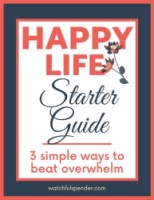 Ever feel like you're spinning out of control? Are you longing for a calmer life? My Happy Life Starter Guide will give you the 3 steps to beat overwhelm so YOU can start living a happier life. Get it now while it’s free!
Ever feel like you're spinning out of control? Are you longing for a calmer life? My Happy Life Starter Guide will give you the 3 steps to beat overwhelm so YOU can start living a happier life. Get it now while it’s free!
Or maybe you’re trying to keep it all in your head. Chances are, you won’t remember where it’s at when you decide to read or look at it. You could be missing out on something you actually want to read or do. So I don’t think you want to make the same mistakes in the future. You want to learn right now how to keep all of your online content organized. Keep it all in one place and have everything labeled as to what it is and where you can find it easily.
Wouldn’t that be wonderful?
Well, it is wonderful and possible with Trello. Trello is an online workspace. Once you add an item into Trello, it gets organized by boards and within each board, you have lists and cards.
I’ve written up a post on how to get started with Trello if you’re unfamiliar with it but if you have heard of it before and want to jump right in on its amazing organization, please keep reading.
This post may have affiliate links. This means I may earn a commission should you choose to make a purchase using my link.
Trello’s Amazing Organizational Capabilities
As I said before, Trello keeps things organized by lists and cards. Here’s a look at my Trello board for online content.

Each column you see is a list. So the first list you see is books and courses in my self-improvement list. Each block you see is a card. And on each card is the name of the book or course that I want to read, do, or have finished.
Now as we look into a card (or as some say, the back of a card), you can see what you’re able to do within the cards.

Now, I’ve explained in my other Trello post what each function is on the back of the card. So if you would like a more in-depth explanation on the back of the cards, please visit that post.
Labels
Now, this is how I label and describe the online content in this board. As you can see on this card, I used 2 colored labels. I get these from the label function you can see on the right side of the card. There are 10 different colored labels to choose from.
As you can see from the top picture of my board, I have a few different labels that I use. I labeled my material by what it is or where I can find it. The labels I used are ebooks on my Kindle, Library books, Ecourses that I signed up for, PDF’s, Online Videos that I want to look at later, books that are in my Google Play Library, audiobooks, and when I’ve finished a piece of content, I use my DONE label. Now, with all of these labels and organization, I can easily find what I’m looking for. When I’m in the mood for a certain type of book or whether I want to read or listen, I can easily look at my board and see what I want to read, listen to, or watch.
Another thing about labels is you can quickly add a colored label by hovering over a card and typing the corresponding number. And you know the number as the colors go in order. So, as you’re looking at the colors, green is #1, yellow is #2 orange is #3, and so on. This way, you don’t need to go into the card to add or change the color.
Checklists
If you wanted to add a list to sort out ideas or gather information, you can easily do that by adding a checklist. If there is something you want to list and check off when things are done, here’s where you’d do that. For example, if you wanted to read a chapter per day, you could write out the day of the week or the date and the chapter you want to read so you know what you are always working on and easily see if you’ve missed a day. You can also repeat any checklist that you’ve already made up. Just go to the checklist function on the back of a card and select the necessary checklist from the drop-down menu. This way, you don’t have to keep rewriting the same checklist over and over again.
Trello Members
If you wanted to bring other people onto your board, you can do this by selecting members and then adding any other Trello members. Any members on your board can see anything that’s shared and they’re also able to add to the board. This is a good idea if you are collaborating with others on a project. Everyone could have access to the same material on Trello.
Creating Boards
Now that I’ve explained how Trello works, let’s talk about how you can get all of your online content on a board and keep it all organized.
You can have as many lists on a board as you’d like. And as many cards in a list as you’d like as well. The lists that I’m referring to are the ones you see in the first picture, Self-Improvement, Budgeting and Finance, etc. As I acquire material that corresponds with that list, I add a card onto that list. Then I’ll add my colored label(s) that pertains to the type of material it is. And then I’ll add an attachment where I can access it online if needed.
In the description box, I’ll add any information that I think is valuable to the content. If I have a username and a password to access a course, I’ll add it here. I don’t usually add the full password in case my account ever gets hacked but I’ll add a hint as to what the password is or where I can find it.
Now, when I want to look for something, I go into my board and easily find what I’m looking for. There’s also a search function at the top of the board if you can’t find what you’re looking for. That helps me if I know the material but I can’t remember where I put it.
Everything is organized under its list with labels telling me what type of material it is. Inside the card will tell me where I can access it. Everything in one place and nothing is forgotten. I may have material spread all over the internet but I have one central location to find all of that online content.
Getting Started
Have this type of organization in your life so you never have to worry about forgetting another piece of online content.
To start, setup your Trello account if you haven’t done so already and start making your first board. And the sky is the limit when it comes to your boards. I have about 20 different boards that keep my entire life organized. You can have the same too.
Tell me, have you used Trello before, and what is your favorite thing about it? Just leave a comment below letting us know!
DON’T FORGET TO SHARE OR PIN THIS FOR LATER!

GET YOUR LIFE IN CONTROL!
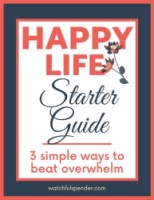 Ever feel like you're spinning out of control? Are you longing for a calmer life? My Happy Life Starter Guide will give you the 3 steps to beat overwhelm so YOU can start living a happier life. Get it now while it’s free!
Ever feel like you're spinning out of control? Are you longing for a calmer life? My Happy Life Starter Guide will give you the 3 steps to beat overwhelm so YOU can start living a happier life. Get it now while it’s free!



